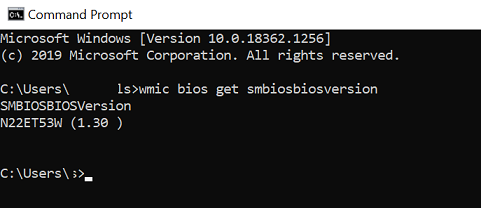A computer’s BIOS is the firmware interface between a computer’s hardware and its operating system. Like any software, the BIOS can be updated. Knowing the computer’s BIOS version can tell you if you have the most up-to-date version of the BIOS.
On Windows computers, get the BIOS version from:
- Lenovo Vantage app
- Using the Command Prompt
- BIOS menu during power-on startup, on computers with Windows 8, 10, 11 pre-installed
- UEFI interface, which allows access to the BIOS without re-starting
Using the Command Prompt in Windows
- Type CMD in the search box. Select Command Prompt or CMD.
- The Command Prompt window appears. Type wmic bios get smbiosbiosversion and then press Enter. The string of letters and numbers following SMBBIOSBIOSVersion is the BIOS version. Write down the BIOS version number.
Finding the BIOS Version on Windows Computers Using the BIOS Menu
- Restart the computer.
- Open the BIOS menu. As the computer reboots, press F2, F10, F12, or Del to enter the computer BIOS menu. You may need to press the key repeatedly, as boot times for some computers can be very quick. Note: This may not work on Window 8, or 10. See the instructions in the next section for Windows 8, or 10.
- Find the BIOS version. In the BIOS menu, look for BIOS Revision, BIOS Version, System Information or Firmware Version.
Finding the BIOS Version on a Pre-Installed Windows 8/10 Computer
- Restart the computer. While the computer restarts, press and hold the Shift button until the boot options menu appears.
- Open the Troubleshoot menu. On the boot options screen, click Troubleshoot.
- Open UEFI Firmware Settings. On the Advanced options screen, click UEFI Firmware Settings.
- If UEFI Firmware Settings is not shown, the computer may not have Windows 8 pre-installed. Get the BIOS version via the command prompt or the BIOS menu.
- Click Restart. The computer reboots into the UEFI firmware settings screen.
- Look for the UEFI version. The version location depends on the computer hardware. The UEFI version will usually be under the Main or Starting tab.
Using Lenovo Vantage app
Lenovo Vantage makes it easy for you to get the most out of your device. Everything within Lenovo Vantage is tailored just for you: you’ll find helpful information and recommendations based on your device and the way you use it.