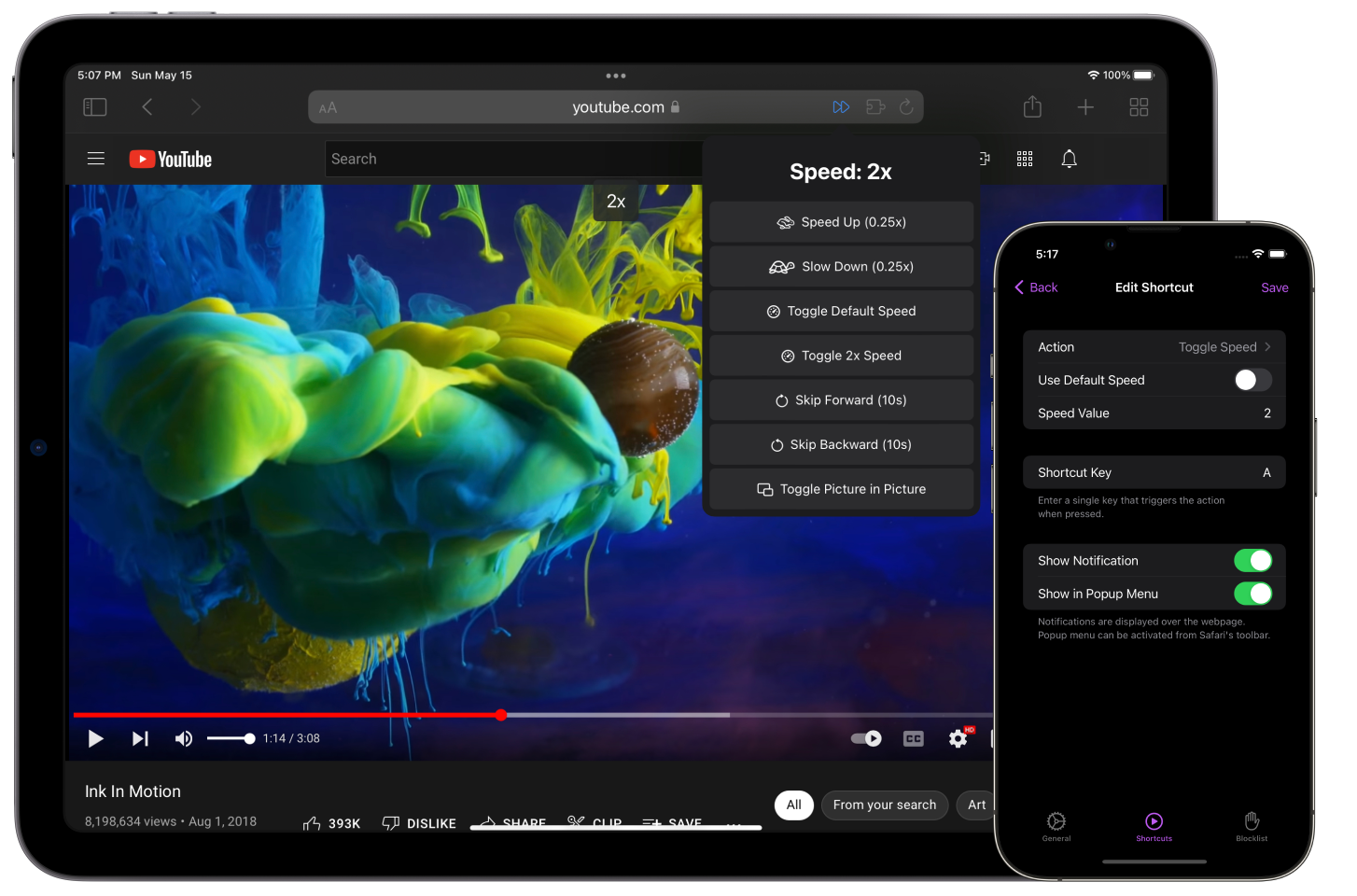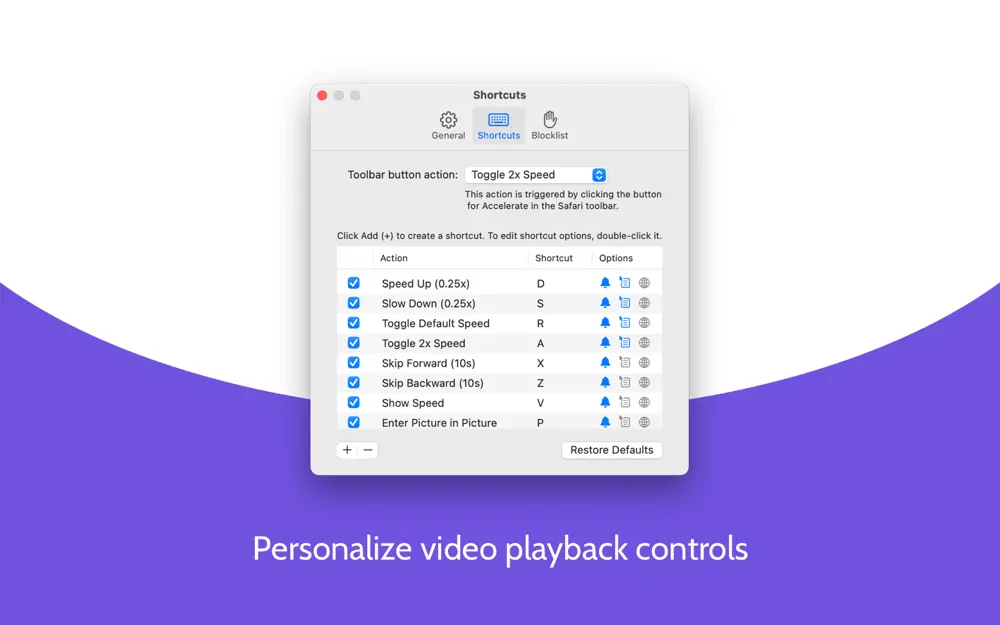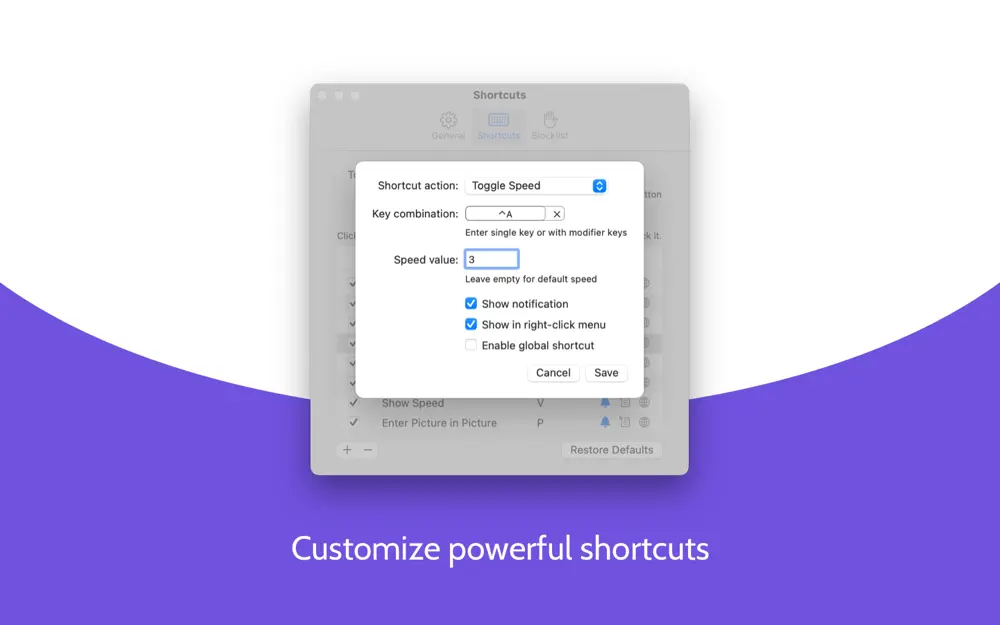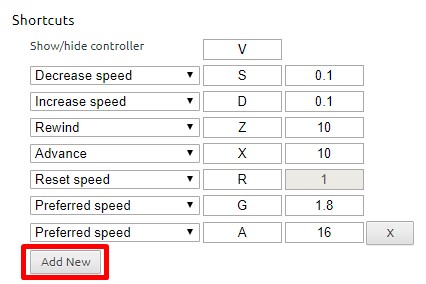Netflix has speed controller up to 1.5x, Disney Plus does not have any playback speed controller, YouTube has 2x. There are some closed and open-source browser extensions to solve this problem to get feature of controlling speed on any videos.
Accelerate for Safari: https://apps.apple.com/us/app/accelerate-for-safari/id1459809092?platform=mac
Accelerate is a fully customizable extension for controlling video playback and speed in Safari.
FEATURES
• Change the playback speed of any HTML5 video in Safari
• Personalize keyboard shortcuts for video controls, including play/pause, skipping, adjusting speed, muting sound, and toggling Picture in Picture
• Supports Picture-in-Picture and AirPlay
• Works with YouTube, Netflix, Hulu, Apple TV+, Prime Video, Twitch, and more
CONTROLS
By default, you can use the following keys on your keyboard to control video speed:
D: Speed Up
S: Slow Down
R: Toggle Default Speed (1x)
A: Toggle 2x Speed
V: Show Current Speed
P: Enter Picture in Picture
You can customize these and create additional shortcuts for the other playback actions available in Accelerate. Video playback controls for Safari: Accelerate is a Safari extension for macOS and iOS with powerful, customizable features for controlling video playback.
Adjust playback speed
Instantly speed up or slow down videos, allowing you to follow alongside tutorials, zoom through lectures, and boost your productivity.
Keyboard shortcuts
Create convenient shortcuts that work across your favorite video websites, so you can easily control playback and toggle features like Picture-in-Picture.
Extensive website support
Accelerate supports any website that uses HTML5 video, including YouTube, Netflix, Hulu, and more.
Video Speed Controller for Edge & Chrome: https://chrome.google.com/webstore/detail/video-speed-controller/nffaoalbilbmmfgbnbgppjihopabppdk https://github.com/igrigorik/videospeed
Speed up, slow down, advance and rewind HTML5 audio/video with shortcuts
HTML5 video provides native APIs to accelerate playback of any video, but most implemented players either hide or limit this functionality. This extension fixes that, plus more…
It will help you optimize your video viewing by allowing you to make quick playback speed adjustments, as well as rewind the video to hear the last few second one more time. We don’t read at a constant speed, and we talk much slower than we read – there is no reason why we have to listen at a constant speed and at a (very) slow rate.
** Once the extension is installed simply navigate to any page that offers HTML5 video (example), and you’ll see a speed indicator in top left corner. Hover over the indicator to reveal the controls to accelerate, slowdown, and quickly rewind or advance the video. Or, even better, simply use your keyboard:
- S – decrease playback speed.
- D – increase playback speed.
- R – reset playback speed to 1.0x.
- Z – rewind video by 10 seconds.
- X – advance video by 10 seconds.
- G – toggle between current and user configurable preferred speed.
- V – show/hide the controller.
If you prefer other shortcuts, want to change the increment value, or want the player to remember your playback speed in the future, head into the settings page and customize it to your heart’s content.
You can customize and reassign the default shortcut keys in the extensions settings page, as well as add additional shortcut keys to match your preferences. For example, you can assign multiple different “preferred speed” shortcuts with different values, which will allow you to quickly toggle between your most commonly used speeds. To add a new shortcut, open extension settings and click “Add New”.
Some sites may assign other functionality to one of the assigned shortcut keys — these collisions are inevitable, unfortunately. As a workaround, the extension listens both for lower and upper case values (i.e. you can use Shift-<shortcut>) if there is other functionality assigned to the lowercase key. This is not a perfect solution, as some sites may listen to both, but works most of the time.
FAQ
The video controls are not showing up? This extension is only compatible with HTML5 video. If you don’t see the controls showing up, chances are you are viewing a Flash video. If you want to confirm, try right-clicking on the video and inspect the menu: if it mentions flash, then that’s the issue. That said, most sites will fallback to HTML5 if they detect that Flash it not available. You can try manually disabling Flash plugin in Chrome:
- In a new tab, navigate to
chrome://settings/content/flash - Disable “Allow sites to run Flash”
- Restart your browser and try playing your video again
The speed controls are not showing up for local videos? To enable playback of local media (e.g. File > Open File), you need to grant additional permissions to the extension.
- In a new tab, navigate to
chrome://extensions - Find “Video Speed Controller” extension in the list and enable “Allow access to file URLs”
- Open a new tab and try opening a local file, the controls should show up
Faster HTML5 Video
HTML5 video provides a native API to accelerate playback of any video. The problem is, many players either hide, or limit this functionality. For best results playback speed adjustments should be easy and frequent to match the pace and content being covered: we don’t read at a fixed speed, and similarly, we need an easy way to accelerate the video, slow it down, and quickly rewind the last point to listen to it a few more times.
The science of accelerated playback
TL;DR: faster playback translates to better engagement and retention.
Average adult reads prose text at 250 to 300 words per minute (wpm). By contrast, the average rate of speech for English speakers is ~150 wpm, with slide presentations often closer to 100 wpm. As a result, when given the choice, many viewers speed up video playback to ~1.3~1.5 its recorded rate to compensate for the difference.
Many viewers report that accelerated viewing keeps their attention longer: faster delivery keeps the viewer more engaged with the content. In fact, with a little training many end up watching videos at 2x+ the recorded speed. Some studies report that after being exposed to accelerated playback, listeners become uncomfortable if they are forced to return to normal rate of presentation.
Video Speed Controller Safari Port (didn’t work for me)
https://apps.apple.com/us/app/video-speed-controller/id1588368612
https://github.com/Kyle-Ye/Video-Speed-Controller
A Safari port version of an MIT open source Chrome extension(https://github.com/igrigorik/videospeed) for controlling the video speed of any video in a website.