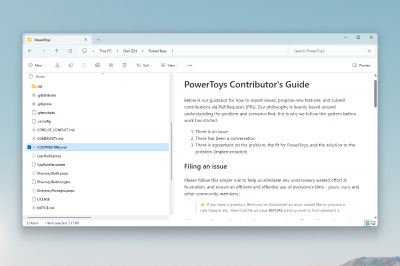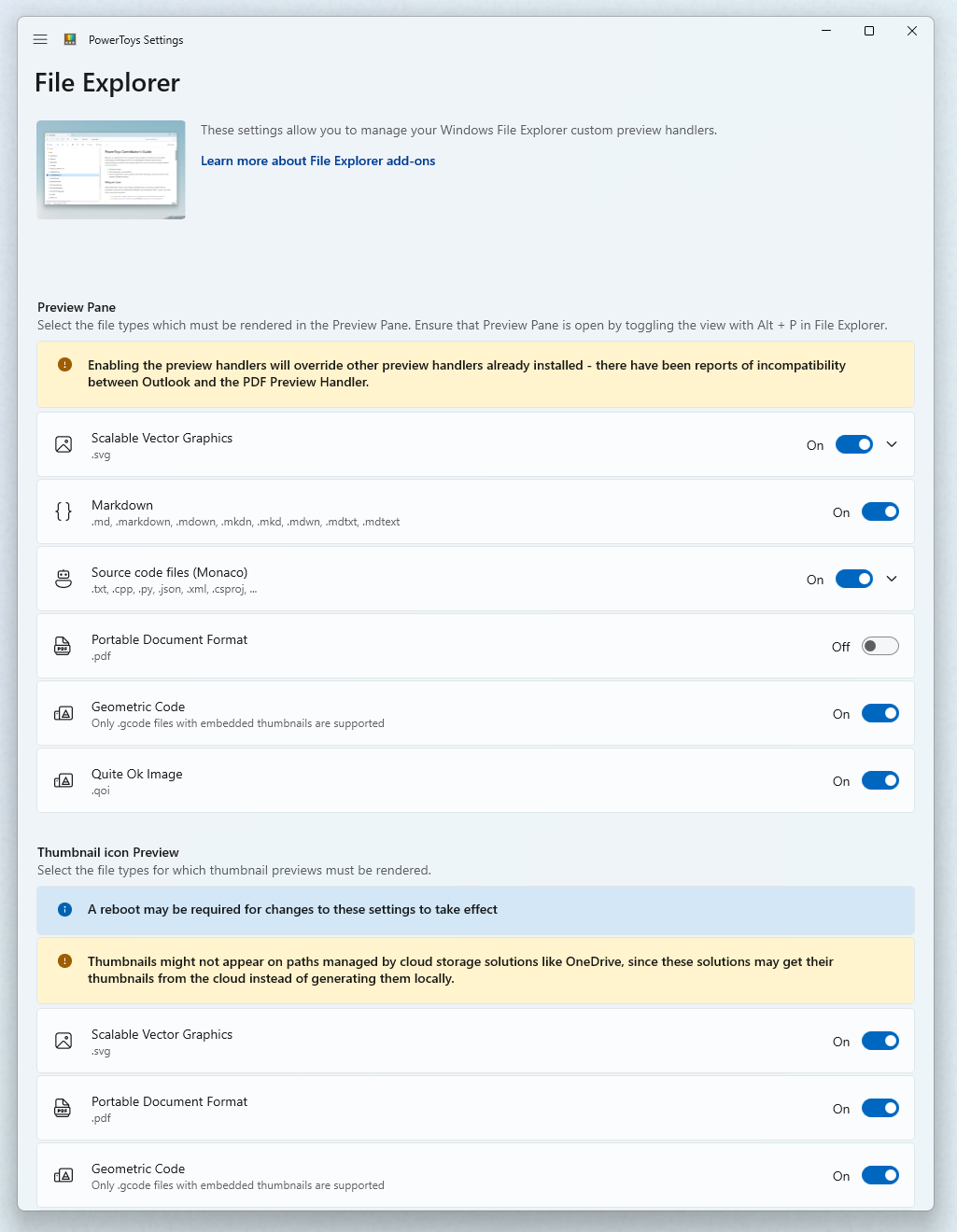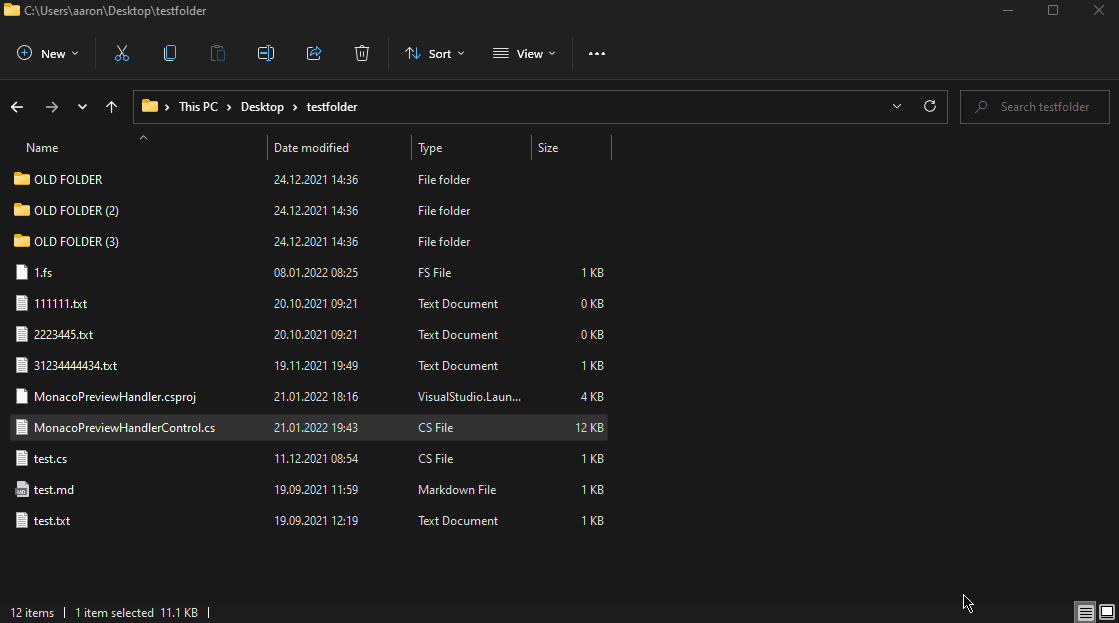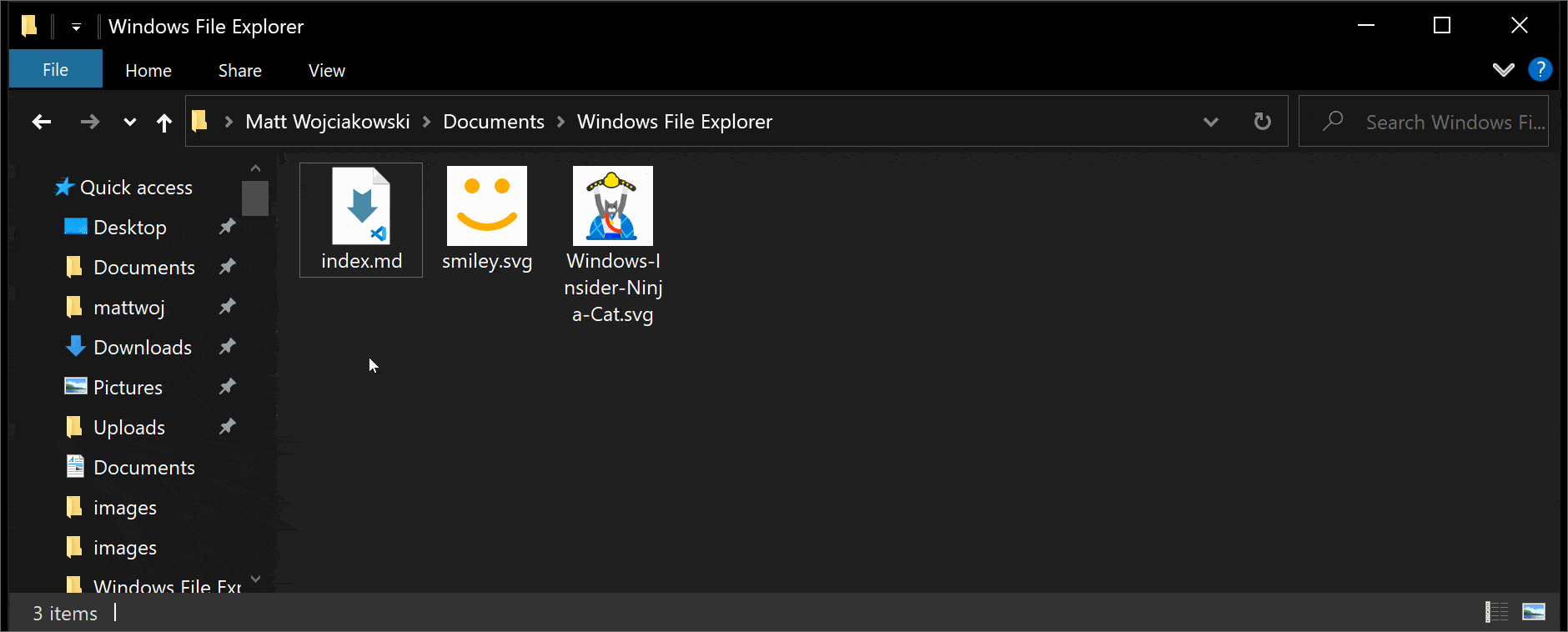I highly recommend installing SvgSee, it enables you to see SVG thumbnails. PowerToys is a better option.
Solution 1: SVG Viewer Extension for Windows Explorer
Extension module for Windows Explorer to render SVG thumbnails, so that you can have an overview of your SVG files
https://github.com/tibold/svg-explorer-extension/releases
Method 1:
This may happen if the thumbnail’s are disabled in the system. To verify that it is indeed turned on:
- Open the start menu
- Search for
File Explorer Optionsand open it - Under the
Viewtab make sure that theAlways show icons, never thumbnailsis unchecked
Method 2:
This may happen if the system already contains cached thumbnails for the SVGs you are trying to view. This can be fixed by clearing the system’s thumbnail cache.
- Open the start menu
- Search for “Disk cleanup” and open it
- In the dialog there is a list of items that can be cleaned. Select
Thumbnailsat the end of the list. You may unselect the rest or leave the default selection. - Click
OK
Solution 2: Microsoft Powertoys
I’d rather use PowerToys and get this and a lot of other functions than some random extension.
https://docs.microsoft.com/en-us/windows/powertoys/
File Explorer add-ons enable Preview pane rendering in File Explorer to display SVG icons (.svg), Markdown (.md) and PDF file previews. To enable the Preview pane, select the “View” tab in File Explorer, then select “Preview Pane”.
- Preview Pane rendering for:
- SVG icons (.svg)
- Markdown files (.md)
- Source code files (.cs, .cpp, .rs, …)
- PDF files (.pdf)
- G-code files (.gcode)
- Thumbnail preview for:
- SVG icons (.svg)
- PDF files (.pdf)
- G-code files (.gcode)
- STL files (.stl)
Thumbnail preview
Showing thumbnails is a built-in Windows feature. For thumbnail preview, PowerToys adds multiple extensions: SVG, PDF, G-code and STL.
Enabling PowerToys Thumbnail previews
To enable preview support, set the extension to On.
Preview Pane previewers in PowerToys
Preview Pane is an existing feature in the Windows File Explorer which allows you to see a preview of the file’s contents in the view’s reading pane. PowerToys adds multiple extensions: Markdown, SVG, PDF, and G-code. In addition to those, PowerToys also adds support for source code files (for more than 150 file extensions).
Enabling PowerToys Preview Pane previewers
To enable preview support, set the extension to On.
Enabling Preview Pane in File Explorer on Windows
There is an advanced setting in Windows that might be turned off. If preview handlers (including ones like jpeg images) don’t seem to work, please verify this setting is turned on. Open Explorer’s Folder options, go to tab “View”, then under “Advanced settings” check Show preview handlers in preview pane.
Enabling in Windows 11
Open Windows File Explorer, select the View menu in the File Explorer ribbon. Hover over Show, and then select Preview pane.
Enabling in Windows 10
Open Windows File Explorer, select the View tab in the File Explorer ribbon, and then select Preview Pane.
I highly recommend installing SvgSee, it enables you to see SVG thumbnails. from Windows11