AltStore is an iOS application that allows you to sideload other apps (.ipa files) onto your iOS device with just your Apple ID. AltStore resigns apps with your personal development certificate and sends them to a desktop app, AltServer, which installs the resigned apps back to your device using iTunes WiFi sync. To prevent apps from expiring, AltStore will also periodically refresh your apps in the background when on the same WiFi as AltServer.
Features
- Installs apps over WiFi using AltServer
- Resigns and installs any app with your Apple ID
- Refreshes apps periodically in the background to prevent them from expiring (when on same WiFi as AltServer)
- Handles app updates directly through AltStore
Download links: https://altstore.io/ https://github.com/rileytestut/AltStore
Official Subreddit: https://www.reddit.com/r/AltStore/
Tweaked Apps that i use on my iPhone with Altstore:
Modded YouTube without ads and with dislikes, PiP, auto highest quality, download function, iSponsorBlock uYou+: https://github.com/qnblackcat/uYouPlus/releases
If you’re a YouTube app user then you’ll have to take advantage of uYou tweak. With uYou, you can enjoy video and audio downloads with importing features, play videos in PiP (Picture In Picture), background audio playback, and a whole lot of other features that are usually restricted/not available in the YouTube app.
uYou will add an icon button on the top right corner (beside the search icon) to show the Downloads/Downloading list.
You can also access uYou‘s settings from the Downloads list.
Features:
• Remove YouTube Ads.
• Background playback for YT videos.
• Download Videos/Audio/Shorts for offline playback (supports up to 4K).
• Support all YT Formats (MP4 + WebM), all qualities (from 144p to 4K) and all frames (30fps, 50fps, and 60fps).
• Play saved media in a custom player with background playback support.
• Supports mini-player for easier navigation.
• Supports scrubbing/controls from Control Center.
• Share/Export saved videos to Camera Roll or to any other app.
• Gestures Controls on Video (Swipe Left/Right to increase/decrease Volume/Brightness/Seek).
• Playback Speed Controls.
• Play videos in PiP (Picture In Picture).
• iPad layout style.
• Sideloaded iPA.
• In-app Settings.
• Support Cercube and DLEasy migration to move all of your downloads into uYou with a tap of a button.
• More options are in the settings.
Modded Instagram with copy caption, download posts and stories, no ads Instagram Rocket: https://appdb.to/app/cydia/1900000159
Developer: https://apt.alfhaily.me/depictions/4EYOXC
Rocket enriches Instagram client with loads of features! Starting from saving posts, reposting, checking if other users follow you and many more.
Features:
– Save any photo to Camera Roll.
– Save any video to Camera Roll.
– Hold down on an image to view high resolution version of it.
– Hold down on a video to view high resolution version of it.
– Double tap or hold on a profile image to view it in full screen.
– Mute and Unmute users from home and activity feed.
– Hide sponsored posts.
– Show following status on user profile.
– Share images using default iOS share sheet.
– View direct messages without notifying sender.
– Easily toggle feed layout between grid and list with a press of a button.
– Confirmation alert when you double-tap a post to like.
– Tap times inside a post cell to show full timestamp.
– View stories without marking them as seen.
– Download photos and videos from stories.
– Manually mark stories as seen.
– Show entire gallery instead of last 24 hours in story maker.
You can install any tweaked iOS IPA from AppDB to sideload on your iPhone.
Alternatives of Altstore: Sideloadly https://sideloadly.io/ Cydia Impactor http://www.cydiaimpactor.com/
How to Install AltStore on Your iPhone with Windows/macOS?
Download AltServer for macOS: https://cdn.altstore.io/file/altstore/altserver.zip
Download AltServer for Windows: https://cdn.altstore.io/file/altstore/altinstaller.zip
How to Install AltStore (Windows)
You need iTunes and iCloud on your machine before installing AltStore.
Download and install the latest version of iTunes and iCloud directly from Apple (not the Microsoft Store).
iTunes Direct Download Links:
Windows 64-bit: https://www.apple.com/itunes/download/win64
Windows 32-bit: https://www.apple.com/itunes/download/win32
iCloud Direct Download Link:
Windows 32-bit and 64-bit: https://updates.cdn-apple.com/2020/windows/001-39935-20200911-1A70AA56-F448-11EA-8CC0-99D41950005E/iCloudSetup.exe
- Download AltServer for Windows from altstore.io.
- Extract AltInstaller.zip and run Setup.exe.
- Go to search in your Windows task bar, then type in “AltServer” and click “Run as administrator.” AltStore will appear as an icon in the taskbar.
https://www.youtube.com/clip/UgkxO1aP-iQYEPV4GVjbW_pxOv3ZsQwFCi1b
4. Connect your iOS device to your computer and make sure it is unlocked. Trust your device with your computer if needed.
5. Open iTunes, then enable “Wi-Fi sync” on your device.
6. Click the AltServer icon in the bottom right taskbar. Then go to “Install AltStore” and choose your iOS device.
7. Enter your Apple ID email address and password. This will allow AltServer to authenticate with Apple and configure your account to support sideloading apps.
Your Apple ID and password are sent only to Apple — not anyone else.
https://www.youtube.com/clip/UgkxPQXL6XH_5S9YOamCK1JsB0IuzUr9hOwc
8. Wait a few seconds, then an AltServer notification should appear saying AltStore has been successfully installed onto your device.
You may need to restart your device to make AltStore appear on your Home Screen.
9. On your iOS device, go to Settings -> General -> Profiles & Device Management. Tap “Trust [Your Apple ID],” then tap “Trust” again to confirm.
“Profiles & Device Management” may read as a number of things depending on your version, but you can always find it near the bottom of Settings -> General.
You are now ready to sideload apps using AltStore!
Apps installed with AltStore expire after 7 days, at which point they can no longer be opened. AltStore will attempt to “refresh” your sideloaded apps in the background to prevent this from happening, but you can also manually refresh your apps at any point by pressing the “Refresh All” button.
Due to restrictions by Apple, you can only have 3 sideloaded apps installed on a device at a time. To work around this, AltStore allows you to “deactivate” sideloaded apps, which backs up their data and removes them from your device to free up a slot for another app. You can then “activate” the app again later to re-install it and restore its data. For more information about activating and deactivating apps, please read the Activating Apps page.
How to Install AltStore (macOS)
This page guide you through the process of installing AltStore onto your iPhone or iPad using a macOS computer. Soon you will be able to start sideloading apps!
- Download AltServer for macOS from altstore.io.
- Copy AltServer.app to your /Applications folder.
- Launch AltServer, which will appear as an icon in the menu bar.
4. Connect your iOS device to your computer and make sure it is unlocked. Trust your device with your computer if needed.
5. Enable “Wi-Fi sync” on your device.
(macOS 10.14 Mojave or Earlier)
Open iTunes, then enable “Sync with this iPhone/iPad over Wi-Fi” for your device.
(macOS 10.15 Catalina or Later)
Open Finder, then enable “Show this iPhone/iPad when on WiFi” for your device.
7. Click the AltServer icon in the Mac menu bar, go to “Install AltStore”, then choose your device.
- If you see an “Install Mail Plug-in…” alert, follow the instructions on next page:
- 1.Click “Install Mail Plug-in…” from the AltServer menu.
2.Enter your password to grant AltServer permission to install the plug-in.
3. Open Mail (quit Mail first if it was already running).
4. Open Mail > Preferences and click “Manage Plug-ins…”
5. Enable AltPlugin.mailbundle.
6. Click “Apply and Restart Mail” to finish installing the Mail plug-in.
8. Enter your Apple ID email address and password. This will allow AltServer to authenticate with Apple and configure your account to support sideloading apps.
Your Apple ID and password are sent only to Apple — not anyone else.
9. Wait a few seconds, then an AltServer notification should appear on your Mac saying AltStore has been successfully installed onto your device.
If you don’t see any notifications from AltServer, make sure you’ve given AltServer permission to send you notifications in System Preferences.
You may need to restart your device to make AltStore appear on your Home Screen.
10. On your iOS device, go to Settings -> General -> Profiles & Device Management. Tap “Trust [Your Apple ID],” then tap “Trust” again to confirm.
“Profiles & Device Management” may read as a number of things depending on your version, but you can always find it near the bottom of Settings -> General.
You are now ready to sideload apps using AltStore!
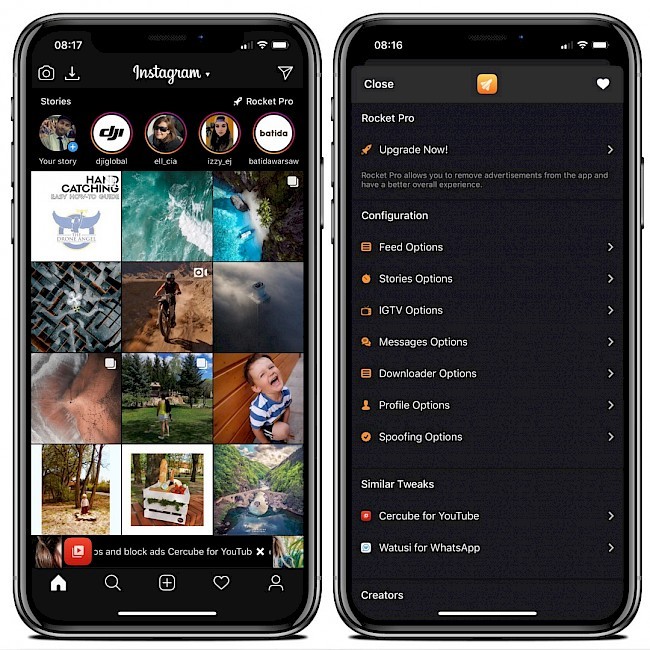

.jpg?alt=media&token=f94229f1-89be-4e25-854d-d13736f64ca3)


.jpg?alt=media&token=f94229f1-89be-4e25-854d-d13736f64ca3)